If you encounter an error stating that the company is not connected in CredFlow Desktop App please follow these steps to resolve the issue:
First of all you need to check if the companies are open in Tally or not?
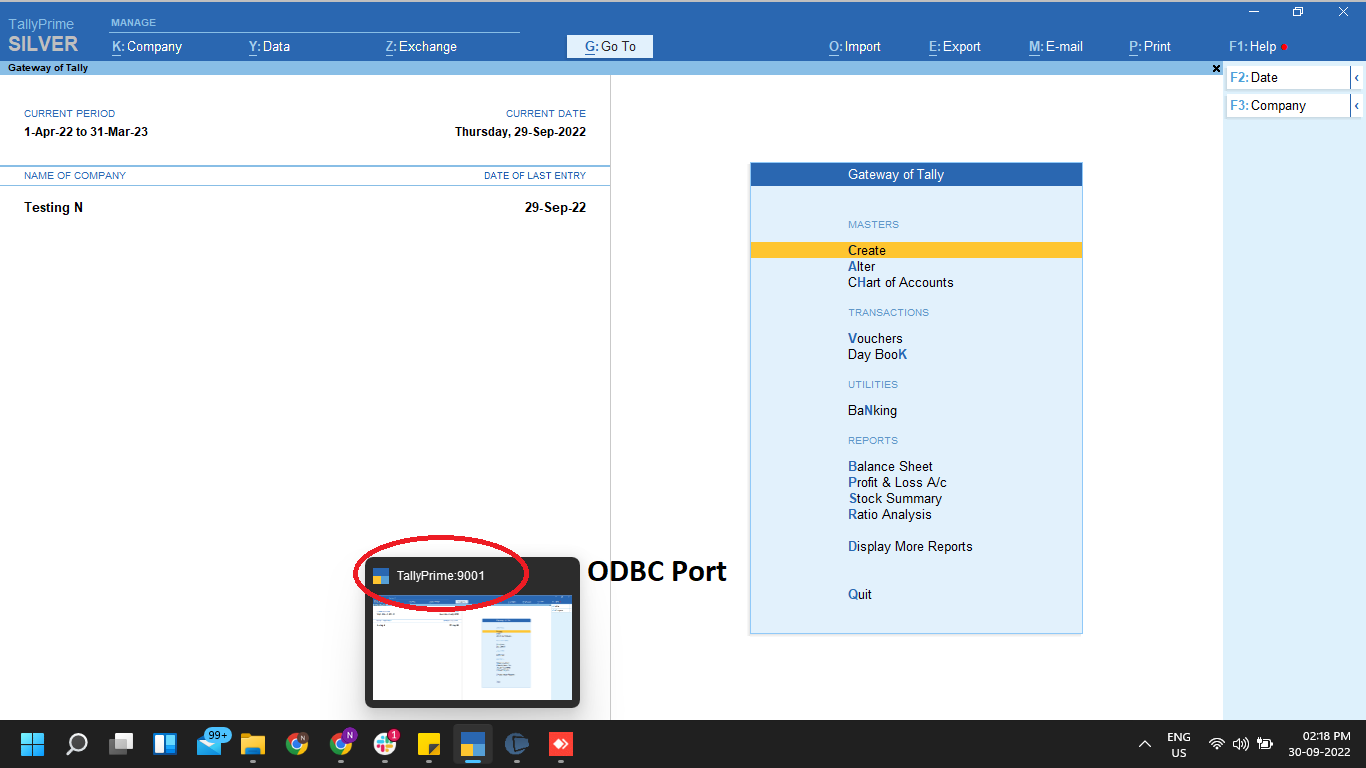
Secondly check if the ODBC port is configured or not?
If ODBC port is not configured in Tally Prime then you need to follow the below steps to configured the ODBC port :
- Go into Tally press F1 (Help) -> Settings -> Connectivity -> Client/Server Configuration
- Select the following options,
- Tally Prime acts as: Both
- Enable ODBC server: Yes
- Port: 9000
- Select the following options,

Thirdly, if still the ODBC port is not configured after following the above steps.
- Then check if you are using Multi User Tally, In this case Port must be configured in some other system.
- To configure ODBC port in your system, you need to close tally from all other systems and then restart your Tally in your system where CredFlow is installed.
Fourthly, If after following all the above steps, company still shows disconnected then check if the company name in CredFlow matches exactly with Tally.
- If you have change company name in Tally then change the name in CredFlow as well,
- Go to Settings in CredFlow desktop app,
- Then select the company which you want to rename in CredFlow,

- Then type the exact name as per your Tally.
- If you have split your company in Tally, and the name of your company is changed, then follow our guide to add your company after splitting it in your Tally Click here
